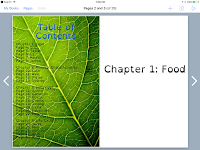Grade 1 students used the Seesaw Go emoji QR Code Hunt lesson to learn about the different spaces in their classroom. They absolutely adored the gamification element of it.
G1 Seesaw Emoji QR Code Hunt
Showing posts with label iPads. Show all posts
Showing posts with label iPads. Show all posts
Thursday, 7 September 2017
Sunday, 2 April 2017
Monday, 6 March 2017
Make a Diagram with Drawing Pad
G1 students are reading nonfiction and learning about nonfiction text features. They each chose a specific topic to research and then they will teach someone else about it. One way students will teach is with a diagram. They used the app Drawing Pad to make it.
Make a Diagram with Drawing Pad
Wednesday, 1 March 2017
KG Reading Superpower YAKiT
Kindergartners have been learning to use superpowers in order to become stronger readers. These students designed their very own superhero self and reflected on which reading superpower they use most often. After that, students created a YAKiT to explain their superpower.
Tuesday, 28 February 2017
Wednesday, 15 February 2017
Make a Class Book of New Learning
Kindergarten students have been busy inquiring into tree frogs in Ms. Burant's class. They have wondered, researched, interviewed experts, observed, and reflected on their learning. Each student has chosen a fact to share in their class book, The Green Tree Frog: Fun Facts.
A High School Interim student, Matt, compiled the posters into a class book using the app, Book Creator.
Here is a video showing the almost finished book. A few students have been absent who need to contribute to the book and a few more voices need recording.
Tuesday, 14 February 2017
YAKiT Kids
Kindergarten students explored Yakit Kids today to learn how to become the characters in their books. Last week, students had brainstormed one of their favorite characters with a reason why by filling out a graphic organizer. Today, students used Yakit Kids and made a video of themselves talking as the character. Below is a sample.
Sunday, 12 February 2017
Friday, 10 February 2017
Our Community
Mrs. Derksen's class was learning about communities, specifically community members' responsibilities and how we rely on each other. This group of students chose to show their learning in a video. We brainstormed how we could communicate the ideas of responsibilities and interconnectedness in a movie. The students had a very clear idea of what to include. They then set out to collect the footage of shoot it themselves. After compiling the movie, the students shared it with the rest of their classmates.
Wednesday, 8 February 2017
QR Code Book Review Posters
Grade 1 students have been focusing on persuasive writing. They explored writing book reviews as one way to convince readers of their opinion. During a technology class, students made QR codes of their book reviews and then designed posters for sharing their reviews with a wider audience. Teachers will display the posters in the hallway and other G1 classes will make time to scan and listen to other students' reviews!
QR Code Book Review Posters
QR Code Book Review Posters
Tuesday, 7 February 2017
Digital Citizenship - Searching Images Online
Grade 1 students are learning how to search for images online respectfully. They have begun their Nonfiction: Learning about the World unit where they will need the images to present their nonfiction research digitally.
Friday, 28 October 2016
Using Kid Techxperts to Teach Apps
Students in Mrs. Clark's class were faced with a dilemma. They needed to learn how to use four different apps in only two 40 minute learning blocks. How could they do it?
Through a guided discussion students shared ideas about how, when, why, and by whom. They began by deciding that they could only learn 2 apps a day. Next, they thought about the fact that some students already knew some of the apps. After that, they debated on how a student could teach other students an app. Then, students self-selected which app they felt was their 'expert app'. Lastly, students applied a technique from PE for grouping off in order to group students with a kid techxpert in class. Finally, each student techxpert took a small group of students and demonstrated the functions of the app for five minutes. Once the five minutes had gone, the other students got their ipads and practiced what they had learned. The student techxpert would monitor and support the others while practicing.
Over the 2 days, we completed the process for all 4 apps so students had the opportunity to either be the techxpert or learner. Not only did these lessons accomplish our goal of students learning how to use 4 out of the 6 core apps for first grade, more importantly, it set a foundation in the classroom that students saw each other as excellent ipad/app experts and resources.
Through a guided discussion students shared ideas about how, when, why, and by whom. They began by deciding that they could only learn 2 apps a day. Next, they thought about the fact that some students already knew some of the apps. After that, they debated on how a student could teach other students an app. Then, students self-selected which app they felt was their 'expert app'. Lastly, students applied a technique from PE for grouping off in order to group students with a kid techxpert in class. Finally, each student techxpert took a small group of students and demonstrated the functions of the app for five minutes. Once the five minutes had gone, the other students got their ipads and practiced what they had learned. The student techxpert would monitor and support the others while practicing.
Over the 2 days, we completed the process for all 4 apps so students had the opportunity to either be the techxpert or learner. Not only did these lessons accomplish our goal of students learning how to use 4 out of the 6 core apps for first grade, more importantly, it set a foundation in the classroom that students saw each other as excellent ipad/app experts and resources.
Friday, 21 October 2016
Visual Literacy in Kindergarten
I worked with a kindergarten class to integrate visual literacy skills with letters and sounds. Students had to make a poster of a letter and an object that started with that sound while applying good poster design principles (solid color background, images large, straight, and lined up). Below are some finished samples.
Sunday, 16 October 2016
2D Shapes with Yakit
Grade 1 students in Mrs. Coole's class demonstrated their knowledge about defining and non-defining characteristics of 2D shapes.
Teacher Sample
Teacher Sample
Student Sample
Monday, 12 September 2016
Learning how to Take Great Photos
In my kindergarten and first grade classes, students have been investigating what makes a good photo. Students identified 3 qualities of a very good photo:
- Fill the screen with what is important
- Make sure it is clear
- Photo should be right-side up
Here a few examples of photos that some students took during this lesson.
Friday, 2 September 2016
Rules for my School iPad
This year, for both my initial kindergarten and first grade ipad lessons I took a different approach to our digital citizenship agreement. Instead of just sharing with students what the school rules for ipads were, I engaged the students in a discussion on what kind of rules they have with devices at home. I was super impressed at how quickly children shared rules about time limits, only using ipads on Saturdays, not being able to download apps, not knowing their parents' passwords, having to ask permission to use the device, certain apps (YouTube and "war games") were off limits, etc... We then agreed upon which of those rules should pertain to school. Below is an example of the school ipad agreements for one class.
Tuesday, 9 August 2016
The SAS Elementary School's Top 10 Apps List
Teachers for each grade level independently completed a survey identifying their top 10 apps, the apps that they used most frequently in the classroom. The graphic below shows the compiled data.
Saturday, 14 May 2016
Lego WEDO 2.0 Rover Races
Students in Ms. Anderson's class had a blast building, programming, and racing their Lego WEDO 2.0 rovers.
Monday, 25 April 2016
Make a Digital Map of Singapore
Grade 1 students are learning about popular destinations and landmarks in Singapore for part of their Social Studies unit. During this particular lesson, students began activating prior knowledge and growing their knowledge in a fun partner whiteboard quiz. Locations are called out and partnerships have to look at a map with numbered destinations on it. Students decide which number represents that location and writes it down on their whiteboard. The teacher then shares the correct number that correlates with that location. After all of the locations are discovered, students use the app of their choice to make a map of Singapore and include a minimum of 3 landmarks discussed in the beginning of the lesson.
Here are some student samples:

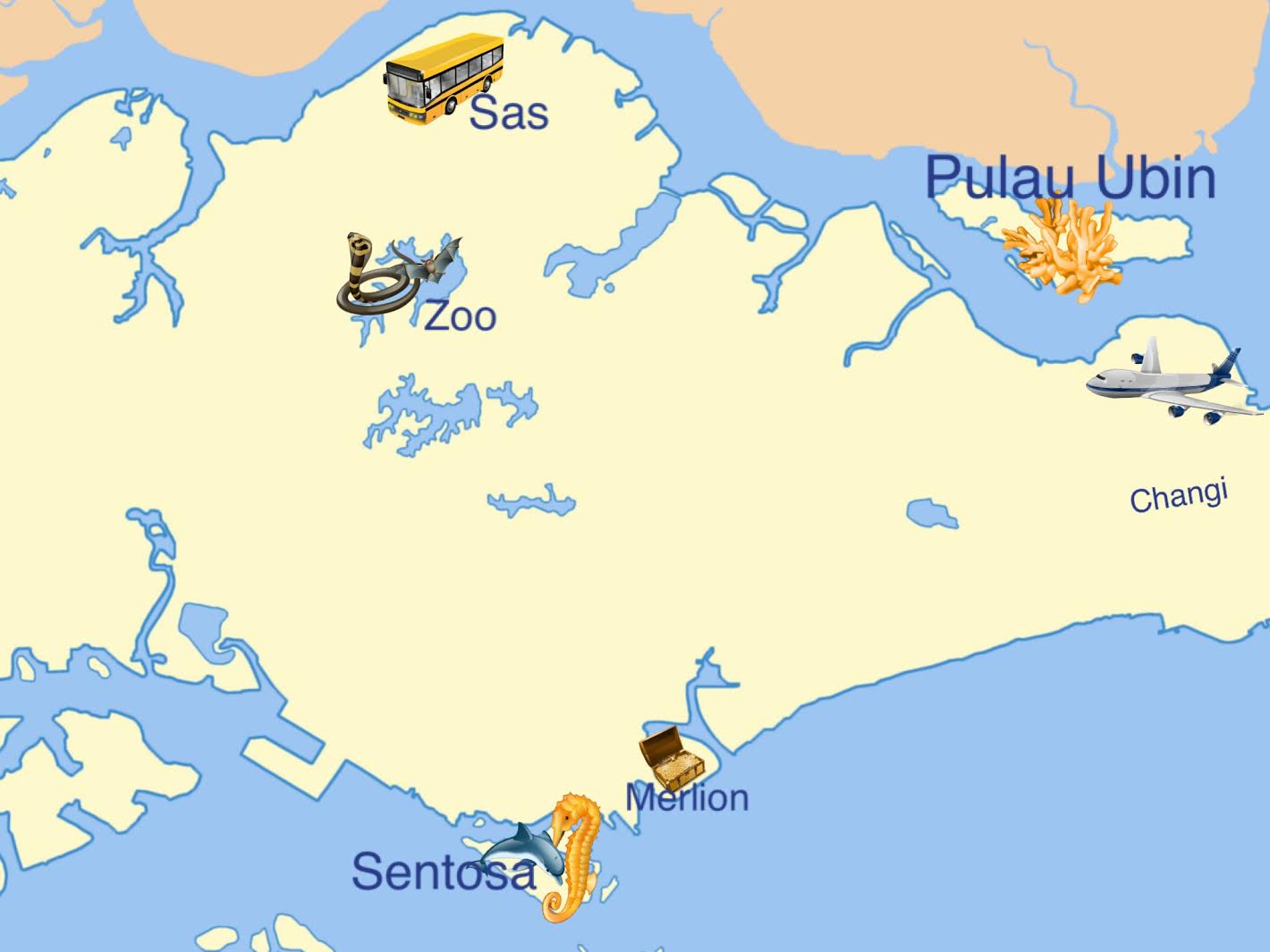
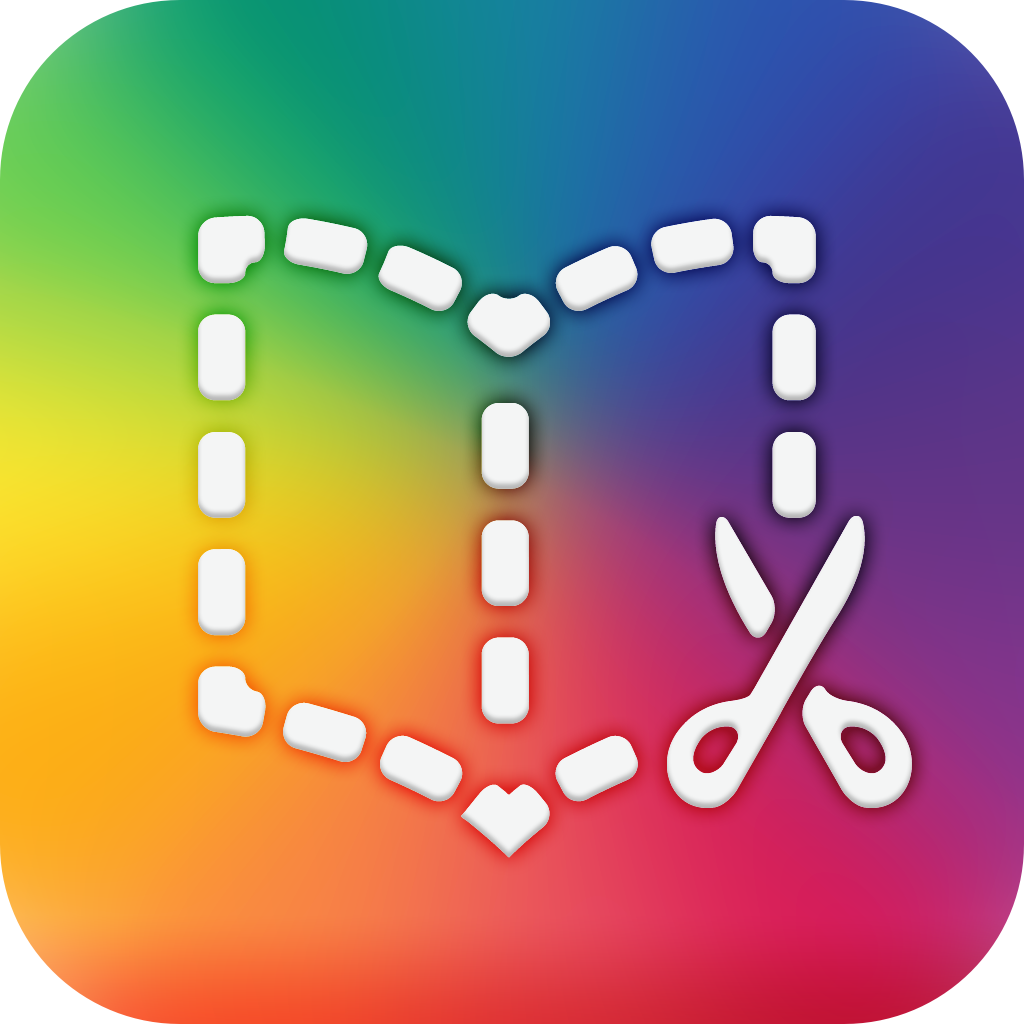

Here are some student samples:
Google Map for Reference
Monday, 11 April 2016
Showing Data Digitally
Students in Grade 1 have begun their data unit in math. They have learned how to collect information through surveys and explored how to show the data using real life objects (i.e. shoes for a shoe graph) and also representative objects (i.e. yellow snap cubes for vanilla ice cream). So, for tech class, students were faced with a challenge, "How can you show your data digitally?"
During the chalk and talk students brainstormed apps that would be a good tool for the job. Pic Kids, Doodlecast Pro, and Drawing Pad are usually the first apps mentioned but after a few minutes students begin to 'see' through a wider lens and start suggesting apps such as Tiny Tap, Stop Motion, and iMovie. As a group, we discuss apps like iMovie and try to tease out how we could make a graph in it. Other students are quick to note that iMovie would not a good tool for creating a digital graph.
Students are then set off to 'test' out the app of their choice and see if they can make a graph with given data. It is wonderful to see that all students are able to make a graph with the app of their choice.
Here is the lesson and some student generated samples on the last two slides.
During the chalk and talk students brainstormed apps that would be a good tool for the job. Pic Kids, Doodlecast Pro, and Drawing Pad are usually the first apps mentioned but after a few minutes students begin to 'see' through a wider lens and start suggesting apps such as Tiny Tap, Stop Motion, and iMovie. As a group, we discuss apps like iMovie and try to tease out how we could make a graph in it. Other students are quick to note that iMovie would not a good tool for creating a digital graph.
Students are then set off to 'test' out the app of their choice and see if they can make a graph with given data. It is wonderful to see that all students are able to make a graph with the app of their choice.
Here is the lesson and some student generated samples on the last two slides.
Subscribe to:
Posts (Atom)